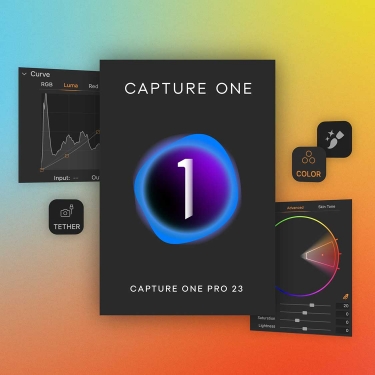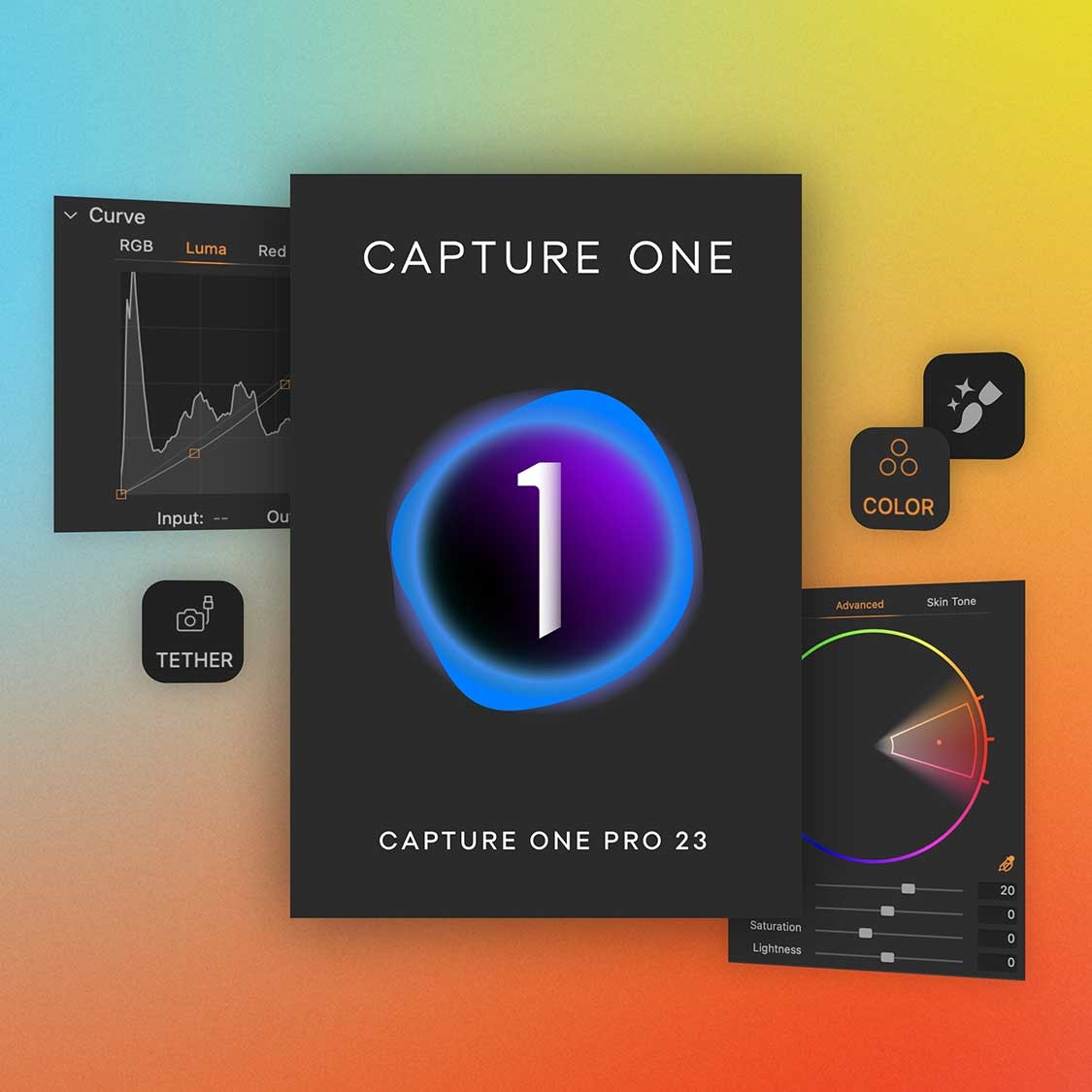New in Capture One Pro 23
ReTether: Our best tethering yet
Get more freedom to move and create with our best tethering yet. Unplug your tethering cable, shoot, plug in again, and all your shots will be automatically transferred into Capture One the moment you plug your camera back in.
AI Masking
Save time and create precise, complex masks in seconds with a click for quicker, detailed edits. Capture One can also automatically identify the subject or background of your photo and auto-mask it for you.
Snap to Eye
Assess critical focus faster when shooting tethered or culling through your images with a new AI update to our Focus tool. Capture One automatically zooms and pans to the nearest eye in the shot without you needing to zoom in on every photo manually.
Improved previews
We’ve now got even higher quality image previews that show up faster in your viewer, take up less space, and are quicker to browse through.
Faster browse and zoom
Get a faster, sharper view when comparing and browsing a group of images. Plus, buttery smooth panning at different zoom levels.
Workflow optimizations
Work faster with new shortcuts for resetting and changing Crop and toggling Black & White. Additionally, you can reset sliders with Speed Edit.
Faster Culling
Cull your images even faster. Rate and tag images directly in the importer or using the dedicated cull view once your images are already in Capture One Pro. Get an easier overview of similar images with automatic group view, letting you choose your top selects even quicker. Plus, instant browsing allows you to click through your images with zero delay.
Smart Adjustments
Reduce editing time massively with Smart Adjustments. Get a similar look across photos that are shot under different lighting conditions by automatically adjusting Exposure and White Balance - optimized for portraits, weddings, or other jobs featuring people.
Layers in Styles
Have more control over editing and full flexibility over your Style workflow with the ability to include Layers in Styles. Apply your edits to multiple Layers from a single Style, allowing for easy opacity control and versatility. Save your own Styles with Layers in them or get layered versions of Capture One Style Packs.
Change capture time
Ensure accurate order of photos for easier culling by changing capture time. When shooting with two or more cameras that are out of sync or capture time is set to the wrong time zone, easily adjust the time on each image so they appear chronologically. Culling is made easier by being presented with all images from certain moments or similar shots in the right order.
Variants in albums
Easily sort image variants in separate albums, allowing for more efficient photo organization.
Explore the world as you see it
Your photographic journey is an exploration - of yourself and the narrative you want to tell. It all starts with getting out of your routines and comfort zone and out your front door - so you can tell your stories and showcase the world as you uniquely see it. With an expanded toolkit in Capture One 22, we are there to support your creative journey - wherever it may take you.
Multi-row stitching in all directions
Build stunning panoramic stitches of landscapes, cityscapes, architectural scenes and more with incredible resolution and total detail from edge to edge. Produce superb wide-angle shots without warping and distorting corners. And don't let the word "panorama" hold back your imagination - with multi-row stitching, you can build an extremely high-resolution image in all directions, giving you a huge DNG file to work with that's fully editable directly in Capture One.
Capture high contrast scenes perfectly
Combining multiple RAW images with different exposures, HDR Merging gives you a single high dynamic range image in just a few clicks - perfect for landscapes set during sunrise or sunset, interior shots showing both an indoor and outdoor setting, or any scene with big differences in exposure. Use the full creative freedom of Capture One's powerful editing tools to finalize your image - boost shadows, create rich contrast, and much more.
More space to create with Wireless Tethering for Canon
The industry's fastest tethering goes wireless. With wireless tethering, take photoshoots to the next level without any cables holding you back ' feel the freedom of more dynamic shoots, taking your camera to new angles and having all the space you need to create.
Broaden your horizons with Auto Rotate
Time is money - spare yourself hours of manual rotation in your workflow with our first AI-driven tool, letting you automatically rotate huge image batches simultaneously.
Faster filtering, loading and image browsing on Windows
Used for organizing large image collections, Catalog performance on Windows in Capture One 22 has been heavily improved, making it significantly faster to browse, filter, and search albums and folders.
- Dedicated Healing Tool lets you simply brush over elements in an image to automatically repair them.
- Review edits with a single click using the Before/After tool, which can be used either in full view or split screen, to instantly compare your edited version against the original raw file.
- Updated on-boarding dialogue offers a step-by-step guide to customizing the program's interface at launch and, helping to become familiar with the application, you can import sample raw files and a sample Catalog to get up and running.
- Intuitive Adobe Lightroom importer lets you move Lightroom Catalogs directly into Capture One while maintaining basic image adjustments and folder structures without risking the original files.
- Basic Color Editor is a simple editing function for enhancing the hue, saturation, and lightness of any color in an image. By clicking on an area of the image, intuitive sliders reveal an easy means for adjusting the HSL properties for that specific color. An Advanced Color Editor and dedicated Skin Tone tools also provide even greater control over.
- High Dynamic Range tool affords increased control over contrast and tone for recovering highlights, brightening shadows, and refining the mid-tones.
- Enhanced Noise Reduction offers improved color and detail retention to suit images shot with even higher ISO values.
- Faster editing is possible by quickly scrolling through all of the tools and pinning the most oft-used tools to the top for faster access.
- Updated Crop tool is easier to use with larger handles and a series of modifier keys can be used to lock in specific aspect ratios.
- DNG file support further broadens the range of compatible cameras.
- Both layers and masks can be copied between photos, regardless of varying sizes or formats, without the need to replace existing layers of the destination photo.
- Interface updates include added text to tool icons, a simplified adjustments clipboard, higher resolution thumbnails, and the ability to adjust the viewer background color with a single click.
- A "switch to next" function has been added to greatly expedite the process of sorting and rating images; after adding a label, tag, or rating to a file, the next image will automatically appear.
- Updated default keyboard shortcuts for zoom, full screen, Focus Mask, and other tools help to expedite the editing process. Additionally, shortcuts can also be customized for a more personalized configuration.
- Image Editing and Layers
- Emphasizing image quality and editing control, numerous editing tools are available to preserve, recover, and optimize all of the desired information from your raw files.
- Ideal for making precise local adjustments, up to 16 different Layers can be used on an image along with different brush options and opacity adjustments for controlled masking. Layer opacity can be adjusted to fine-tune your results, and editing controls also fully support the use of Wacom tablets.
- Luminosity Masks help in making selections of areas based on their lightness for applying an even effect to a specific luminosity, such as using shadow recovery only in the darkest shadows or clarity only in the highlights.
- Gradient Masks are used to produce smooth gradients on a layer in order to achieve soft gradations and transitions, similar to a graduated neutral density filter.
- Radial Masks can be used to create round masks with soft edges and are perfect for producing vignetting effects or adjusting focus and selective softness.
- Helping to improve contrast and definition, Clarity is a tool that enhances local and micro contrast values without destroying highlight and shadow details while Structure helps to add definition to fine details.
- Healing and Cloning processes can be used in conjunction with layers by creating specific layers to remove unwanted elements from your image. A Heal Layer blends with the surroundings of the targeted area while a Clone Layer will specifically clone in a source area to the targeted area.
- Shadow and Highlight Recovery tools help to maintain a long tonal scale with rich, natural colors and a longer apparent dynamic range.
- Styles and Presets can be applied to images to achieve a consistent and controlled look, ranging from built-in styles packs to custom-built presets to imported third-party styles.
- In addition to traditional RGB and individual color curves, there is also a Luma Curve for adjusting luminosity values without affecting hue and saturation. Additional curves can also be used to fine-tune the look of your file, including Film Curves for producing distinct effects.
- Feather Mask allows you to easily soften the edges of a mask after drawing it and avoids the need to redraw masks through the use of a slider to control feathering. Alternatively, there is also a Refine Edge feature for making more precise edges in a mask, such as when picking out hair against a background, and it can be used in conjunction with Auto Mask for a fast and powerful mask-making tool.
- When making a mask, switching to Gray Scale mode can help reduce distractions caused by color and allow for more precise selections.
- Asset Management
- Important for organizing small batches of images or libraries of thousands of files, a variety of asset management tools helps to keep files sorted and accessible regardless of how large your image collection is.
- Full support is available for reading layered PSD files to enhance a workflow that uses both Capture One and Photoshop.
- Catalog and Sessions offer two means for working with Capture One and offer benefits to users with large-scale catalogs as well as those with fewer images. Catalogs are well-suited to those with large image libraries, and help when using Capture One as your main, standalone image editing tool. Sessions, conversely, are better designed for day-to-day jobs and smaller image batches.
- Images can be filtered globally, or specific filters can be used independently to create Smart Albums that organize images based on various specified criteria.
- Keywords can be added and removed from images using simple clicks. Keyword libraries can also be created to manage different lists of sorted keywords for greater efficiency.
- A variety of tools are available to rate, tag, and move images within Sessions or Catalogs for faster and easier culling of files.
- Helping to make the switch to Capture One as easy as possible, there is importing support for many third-party application catalogs to maintain your existing folder structures and most image adjustments.
- Third-party plug-in extensions are supported to broaden the versatility and capabilities of working within Capture One.
- Three Activations: Each Capture One Pro license includes three separate activations, allowing you to install the software on a home computer, a location laptop, and one other device.
- Workflow and Performance
- Ranging from customizable tools and shortcuts to improved graphics performance and tethered shooting, Capture One has been updated for enhanced efficiency to benefit all aspects of a digital workflow.
- Images can be annotated with handwritten notes and drawings directly on the file, which help to point out important aspects of an image or can serve as notes to a retoucher or even just reminders for later editing. These annotations can be saved as a separate layer in an exported PSD file for added flexibility across editing applications.
- Workspaces can be built and customized to suit your individual editing needs with the ability to hide, move, or resize tools, viewers, thumbnails, and icons.
- The interface has been updated with a revised color scheme to support longer working sessions as well as to streamline tool use, discovery, and customization. Additionally, all menu items have been evaluated, sorted, and grouped with associated tasks to make desired controls and settings easier to find.
- One of the main assets of Capture One, tethered shooting support avails a versatile and flexible means for shooting directly to your computer with the ability to apply instant adjustments. Live View can be used, too, for large scale real time viewing while shooting.
- Helping to ensure consistency and improve editing efficiency, adjustments can be copied from one file and applied to others. Individual adjustments can be copied along with entire editing processes to apply to a batch of files.
- When copying adjustments made between images, Capture One automatically detects changes to speed up the editing process. Additionally, image-specific adjustments, like changes to the composition or spot removal, will be automatically ignored by default but can be included if necessary.
- Keyboard shortcuts help to quickly navigate the application and these shortcuts can be customized to suit your individual workflow. Additionally, support is also available for Tangent products for more tactile control over specific tools.
- Process Recipes allow you to apply a series of adjustments to volumes of images, including the ability to export files into several formats, sizes, and locations with a single click, as well as apply consistent sharpening, ignore cropping, strip metadata, and apply watermarks.
- Graphics acceleration makes full use of your graphics card to ensure a smoother working experience and faster processing times.
- Compared to static, manually entered text, Tokens can be used as a dynamic solution to fill in naming, destination, watermarking, and other metadata based on specific information the files are bound to. Tokens can be created to cull specific information from a file, such as an exposure setting, for easily sorting files into folders, renaming them based on assignment, or for applying export commands.
- Color
- Well known for its color handling, Capture One includes a variety of tools to help ensure accurate and controllable color balance.
- Custom-made color profiles from more than 500 different cameras are pre-loaded to help ensure straight-from-camera color accuracy for an ideal foundation from which to perform further adjustments to the raw image file.
- Color profiles developed by Nikon have been integrated within Capture One and can now be applied to images shot with Nikon cameras during post-production.
- An intuitive Color Balance Tool breaks down color grading with the ability to independently adjust hue and luminosity for shadows, mid-tones, and highlights.
- In addition to color, a dedicated Black & White tool also affords full control over converting color originals to monochromatic grayscale images while minimizing noise for smooth tonality.
- The Color Editor lets you adjust hue, saturation, and lightness for a specific range of colors for more selective control over certain colors in a scene.
- A Skin Tone tool lets you refine and adjust skin tonality using three Uniformity sliders ??hue, saturation, and lightness ? without affecting the rest of the scene. These adjustments can also be applied as a local adjustment for even greater control.
- Details and Lens Profiles
- Beyond image editing controls, additional tools and features utilize all available data from your raw files in order to provide the most comprehensive range of adjustment capabilities.
- Three-Phase Sharpening Tools: Rather than utilizing a single sharpening method, three stages of sharpening are now available, and are optimized for specific stages of post-production. During input, deconvolution sharpening is used; while working with imagery, the Creative stage, sharpening methods are based on user input and dependent on content; and during Output, sharpening is based on the selected final medium, image size, or print media type.
- Input Sharpening: When inputting imagery, you have the option to correct for diffraction by automatically reducing the appearance of blur caused by diffraction while shooting.
- Creative Sharpening: User input is used for more localized and specific sharpening while editing imagery, and can be performed using the general sharpening tool, or various sharpening tools in local adjustments. Radius, Threshold, and Halo Suppression sliders allow you to fine-tune the amount and quality of sharpening.
- Output Sharpening: In recipe's adjustments tabs, levels of sharpening can be defined based on various exporting and outputting concerns. A dedicated proofing function can be used for making fine-tuned adjustments, and when sharpening for print output, you can specify the intended viewing distance for optimized sharpening.
- Output Proofing: Allowing you to generate specific recipes for various output concerns, this mode lets you imitate the final size, resolution, color, and sharpening in a dedicated viewer, making it especially useful for outputting small files for web and for optimizing compression quality.
- Six different types of Film Grain can be added to images to give a distinct filmic appearance, and Impact and Granularity sliders can be used to fine-tune the look of each grain setting.
- A dedicated Moir tool affords a simple, seamless way to manage difficult aliasing patterns. This tool can also be applied as a Local Adjustment for greater control.
- Using camera model and ISO settings as a base, intelligent Noise Reduction can be applied to produce cleaner image quality while preserving details.
- A simple solution to correcting perspective distortions, the Keystone tool lets you define areas of concern and correct them with a single click.
- An extensive library of built-in lens profiles, from both manufacturers and Capture One, lets you correct distortion, chromatic aberration, and light falloff for a variety of lenses.
*Shipping options may vary depending on product availability, shipment size and shipping destination. Larger orders will be shipped at cost, including printers, studio lighting kits, paper rolls, etc., or otherwise excessively bulky and/or heavy packages. Our team will contact you before processing the order to inform you of any additional shipping costs required.
 Canadian Owned & Operated Since 1949
Proudly Canadian
Canadian Owned & Operated Since 1949
Proudly Canadian